Single/Sequence Image(Vector)
Start the task with Image (Vector) resources and labeling types.
Labeling task is available on Vector-type Single Image and Sequence Image resources.
Single Image
Single Image labels directly on the top of the image as a single image.
Single Image task screen
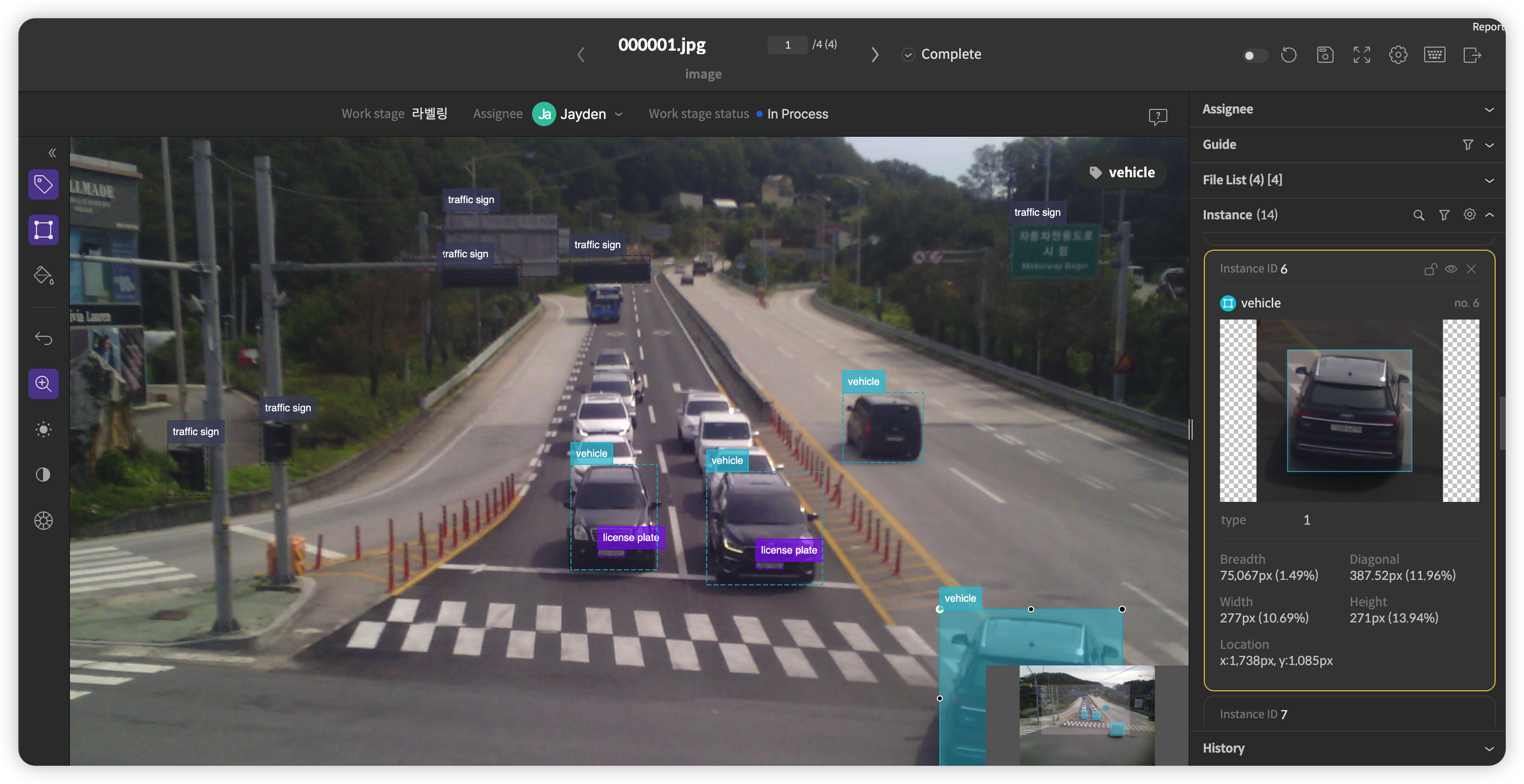
Sequence Image
Sequence Image, which is an image that is played continuously, works on the image by each frame.
Sequence Image task screen
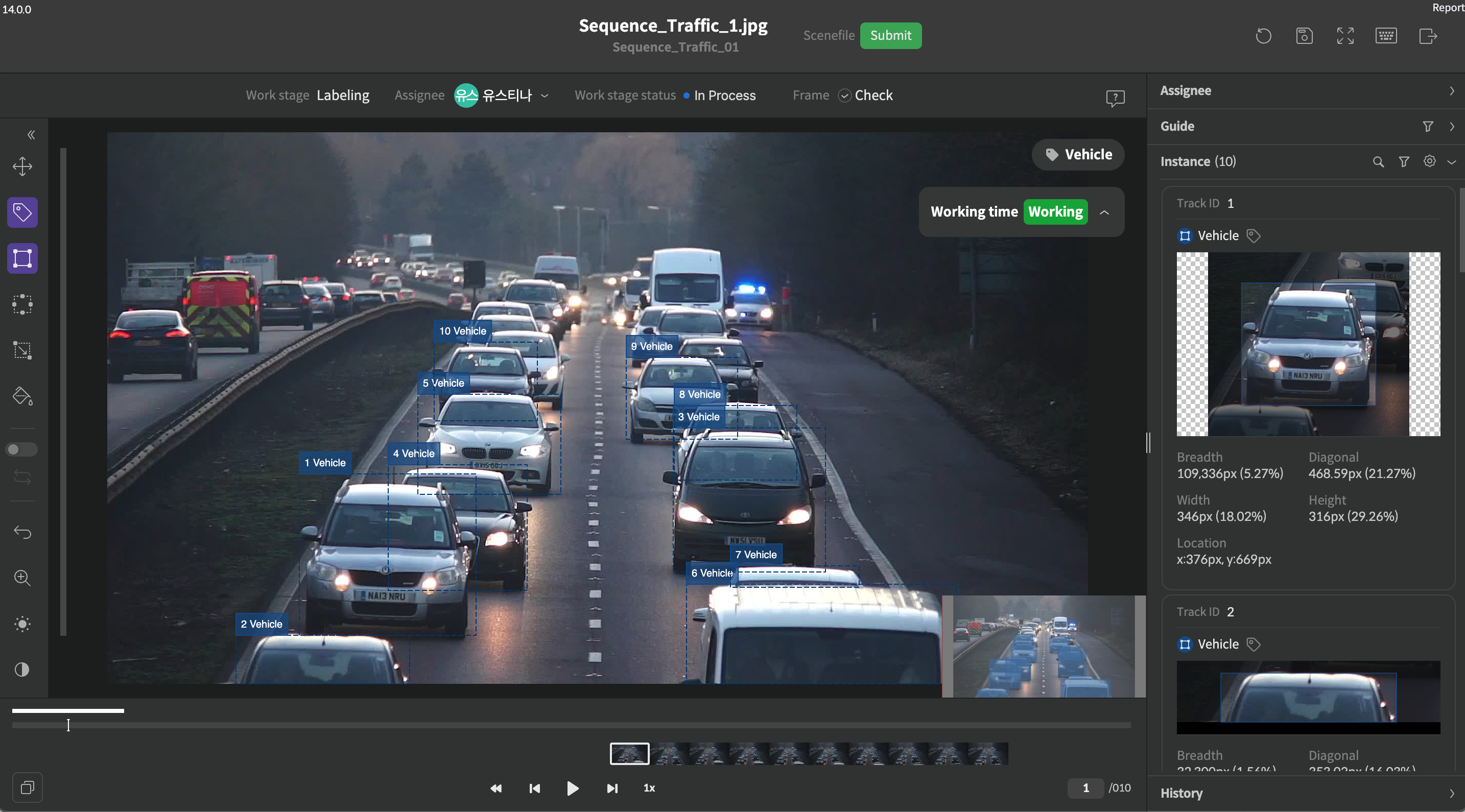
Sequence Image task screen
Control area
When you work on a Sequence Image, it is available to check or adjust frame information in the control area below to work.

Sequence Image Control
Number | Function | Description |
|---|---|---|
1 | Auto Takeover Mode | When you turn on takeover mode, after selecting an instance, when it is moving to the next or previous frame, only the selected instances will be taken over. |
2 | Play/Stop | By clicking Play button to play the entire frames. If switching to the other tap or focusing out, it will be automatically stopped. |
3 | Current Frame / Total Number of Frames | By entering a frame number, it is available to go to that frame. |
4 | Frame Thumbnail List | It is available to check a thumbnail list of some frames. The status mark of frame thumbnails is ‘normal’, ‘check & pass’, ‘non-pass’, and rework/focus. |
5 | Reverse |
|
6 | Back Frame | It is available to move to the previous frame by clicking the button or using the shortcut key |
7 | Next Frame | It is available to move to the next frame by clicking the button or using the shortcut key |
8 | Play Speed | It is available to change the play speed. |
9 | Tracking Range Information |
|
10 | Seek Bar |
|
Inspector area
When working on a sequence image, track IDs can be checked and set in the inspector area.
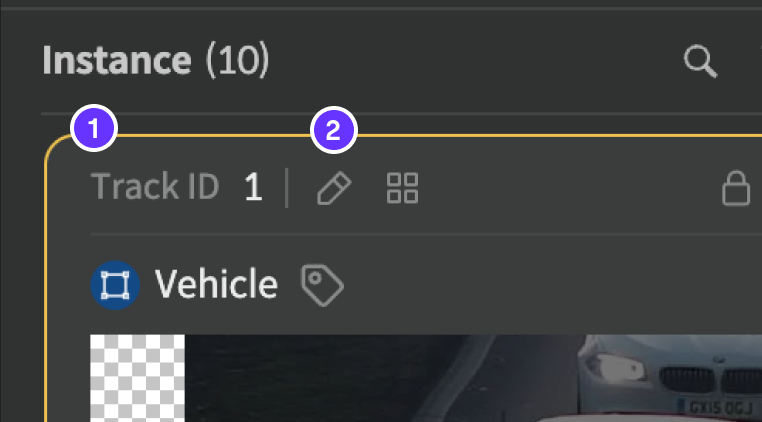
Sequence Image Inspector
| Number | Function | Description |
|---|---|---|
| 1 | Group ID | Instance's group ID. You can copy by clicking the group ID. |
| 2 | Gather Group ID | A thumbnail viewer page of filltered by selected group ID will be opened. |
| 3 | Track ID | This is the track ID of the instance in the entire scene. Instances of the same track ID can be seen as the same target. You can copy the TrackID by clicking them. |
| 4 | Modify Track ID | Modify the TrackID |
| 5 | Gather Track ID | A thumbnail viewer page of filtered by selected Track ID will be opened. |
Supported labeling types
The Single/Sequence Image (Vector) resource supports the following labeling types:
- Bounding Box
- Rotated B-box
- Keypoint
- Segmentation
- Polygon
- Polyline
- Polyline Point
- (Beta)3D Cuboid
- (Beta)Flat Cuboid
If you have any other inquiries, please get in touch with us at [email protected]
Updated 8 months ago