(Beta) Segmentation
Start the segmentation task.
Image segmentation is a labeling task that uses the Brush tool to classify image pixels into specific classes.
Segmentation task screen
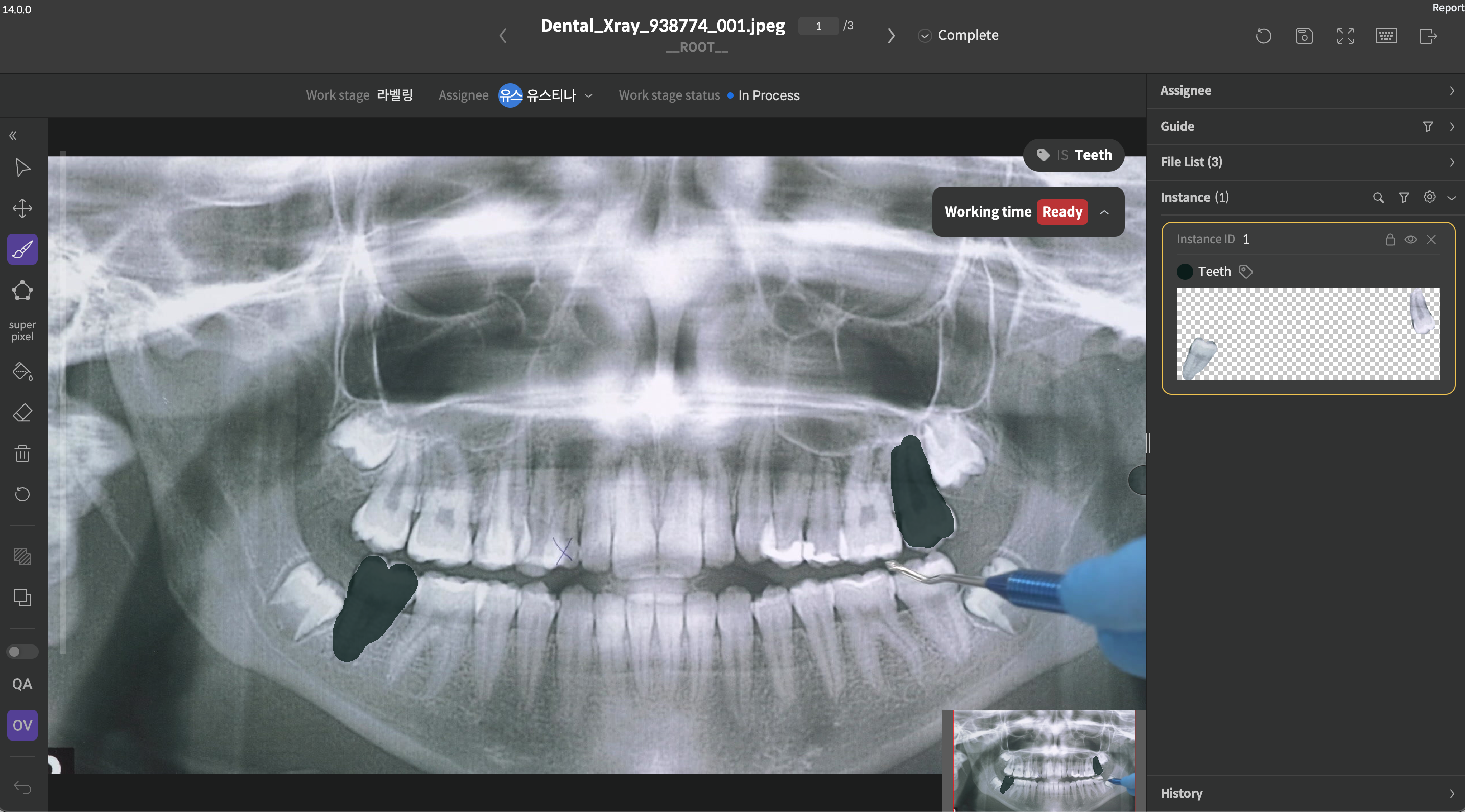
Segmentation task screen
Segmentation toolbar

Segmentation toolbar
Number | Function | Description |
|---|---|---|
1 | Brush | It is possible to adjust brush size from a minimum of 4 to a maximum of 100. |
2 | Fill | It is used when painting the inside and drawing an outline of segmentation that will be created with a brush. It is available to be used even when working directly on the area (entire background) that is remained after segmentation is complete. |
3 | Eraser | The segmentation you created can be deleted.
|
4 | Merge | Select two or more instances and merge them into a single instance.
|
5 | Divide | Select a dividing area to divide the instance.
|
Semantic segmentation and instant segmentation
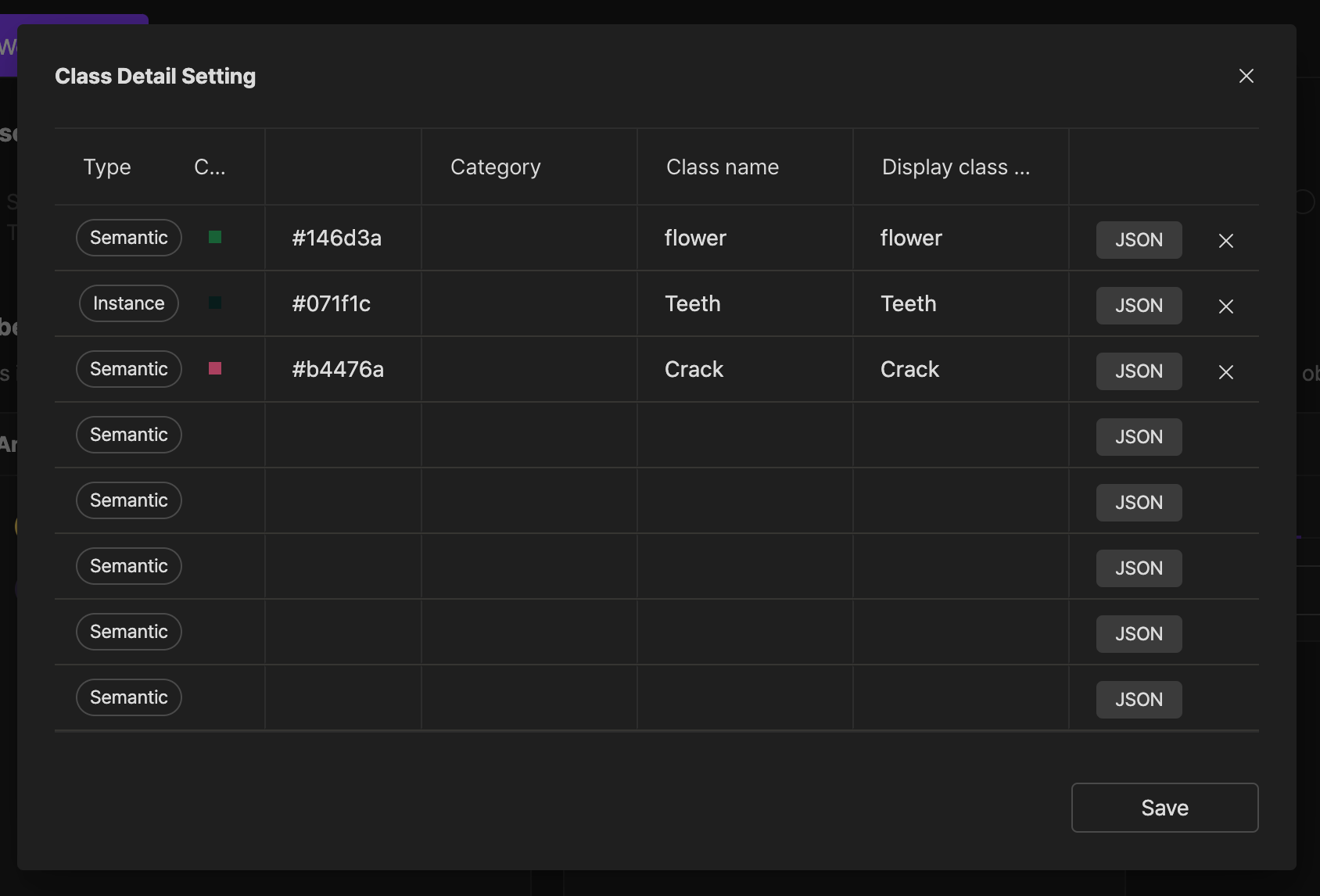
Segmentation class setting window
Semantic Segmentation and Instant Segmentation settings are available to be set in the Project Home > Labeling Settings > Task Settings > Class Settings window.
If you have any other inquiries, please get in touch with us at [email protected]
Updated 8 months ago