Setting output extraction
Set a new extracting item in the output history.
Target data to be extracted
- Full data: Set all data within the project as the extracting data.
- Select a folder: Select only the specific folders in the project and set them as target data to be extracted.
Setting task stages
The most recent data of the file in which the selected task stage is ‘completed’ sets as the extraction target.
If it includes data from the labeling stage, set the most recent data that labeling work is processing as the extraction target.
Setting tags
Set the folder or file containing the selected tag as the target data to be extracted.
It is available to include tag information in a JSON file.
Set the extraction period
Set the files that are updated 'completed' during the selected period as the target data for extraction.
Extraction range
Set the selected task type, class, and attributes as the target data to be extracted.
Download file format
- Single JSON: The entire data will be stored in a single JSON file.
- JSON per file(zip): Each file is formed as an individual JSON file and saved as a zip file.
Coordinate value setting including decimal point
The coordinate value of the output can be set up to 15 decimal points.
(ex. When '3' has been set, will be extracted including up to 3 decimal points.)
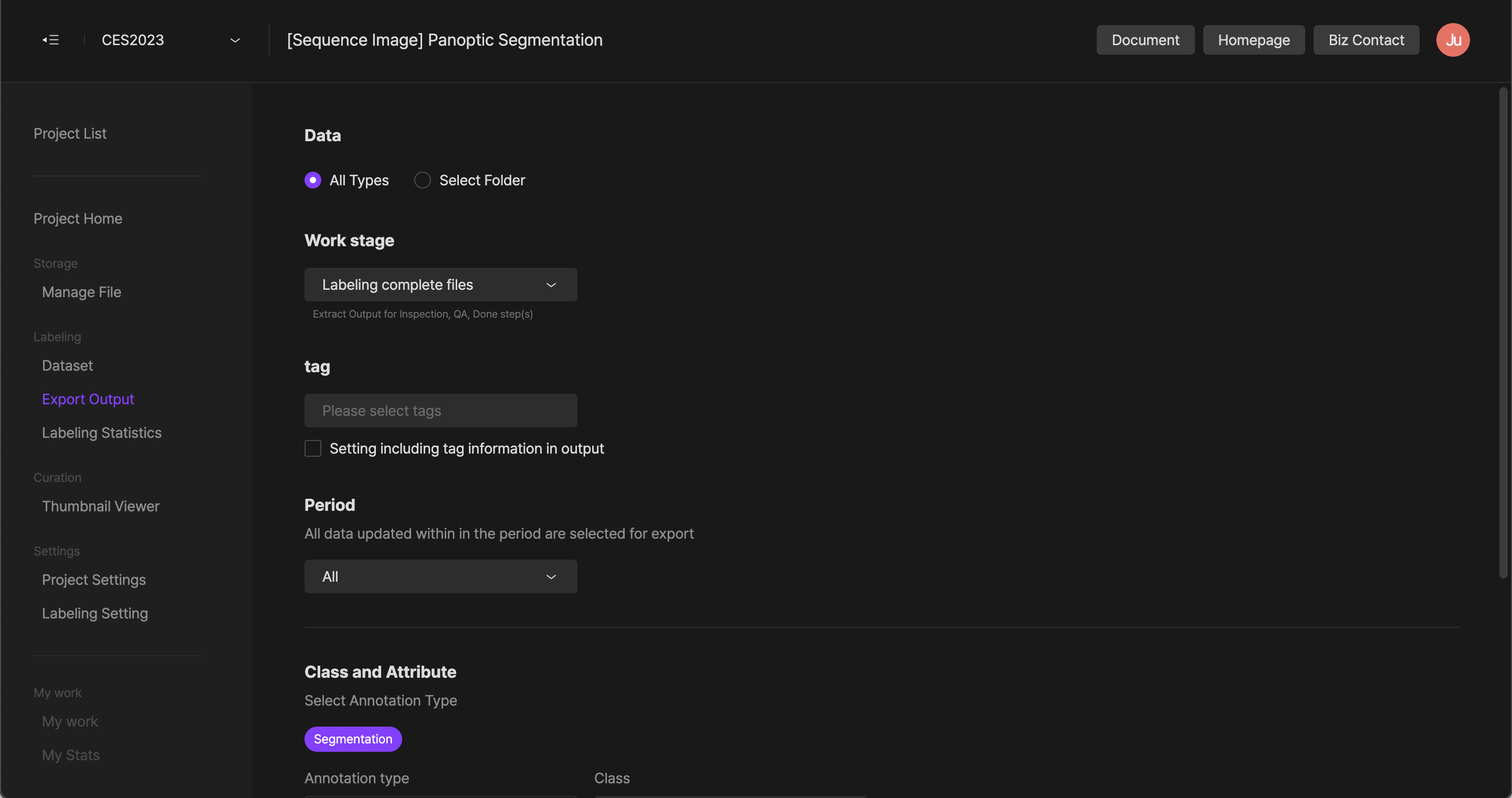
If you have any other inquiries, please get in touch with us at [email protected]
Updated 8 months ago