Statistics of project
You can check the progress of labeling tasks within the project, as well as the work speed, accuracy, and work history of workers.
Overview
You can check your project's labeling progress and daily index.
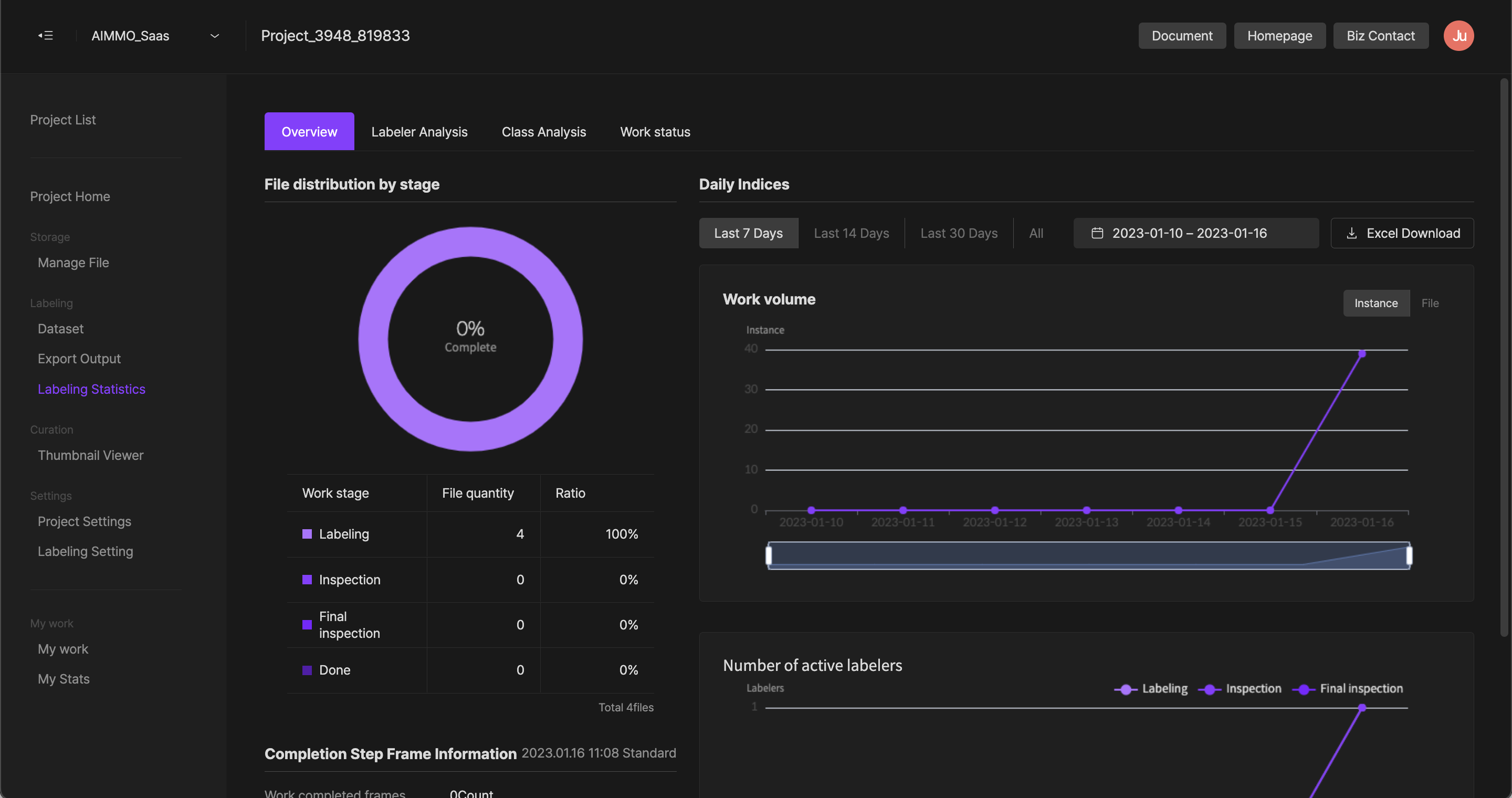
File distribution by each stage.
Provides information on the number and percentage of files remaining in a specific task stage. For Sequence Image and 3D Point cloud project types, information on the number of frames, which is the completion stage, is provided additionally.
Daily index
- Amount of task: Indicates the number of instances or files completed by each day.
- A number of active workers: You can check the number of active participants by each day according to the task stage.
Workers
It is available to check the labeling speed and accuracy of project workers. It is available to check the member list for each task stage through each task stage filter. Through various filters and search functions, it is available to classify and manage workers conveniently.
Speed
- A number of files submitted: The number of files submitted in the task stage.
- A number of files rejected: The number of files rejected in the inspection stage.
- Instance creation: The number of instances created at the task stage.
- Instance modification: The number of instances modified during the inspection stage.
- Instance maintenance: It is the number of instances that are not modified in the inspection stage and kept to the next stage.
- Instance deletion: The number of instances deleted during the inspection stage.
- Total working hours: Total amount of time spent on a task.
- Work hours per file: Average time spent on a task per file.
- Working hours per Instance: Average amount of time spent on a task per instance.
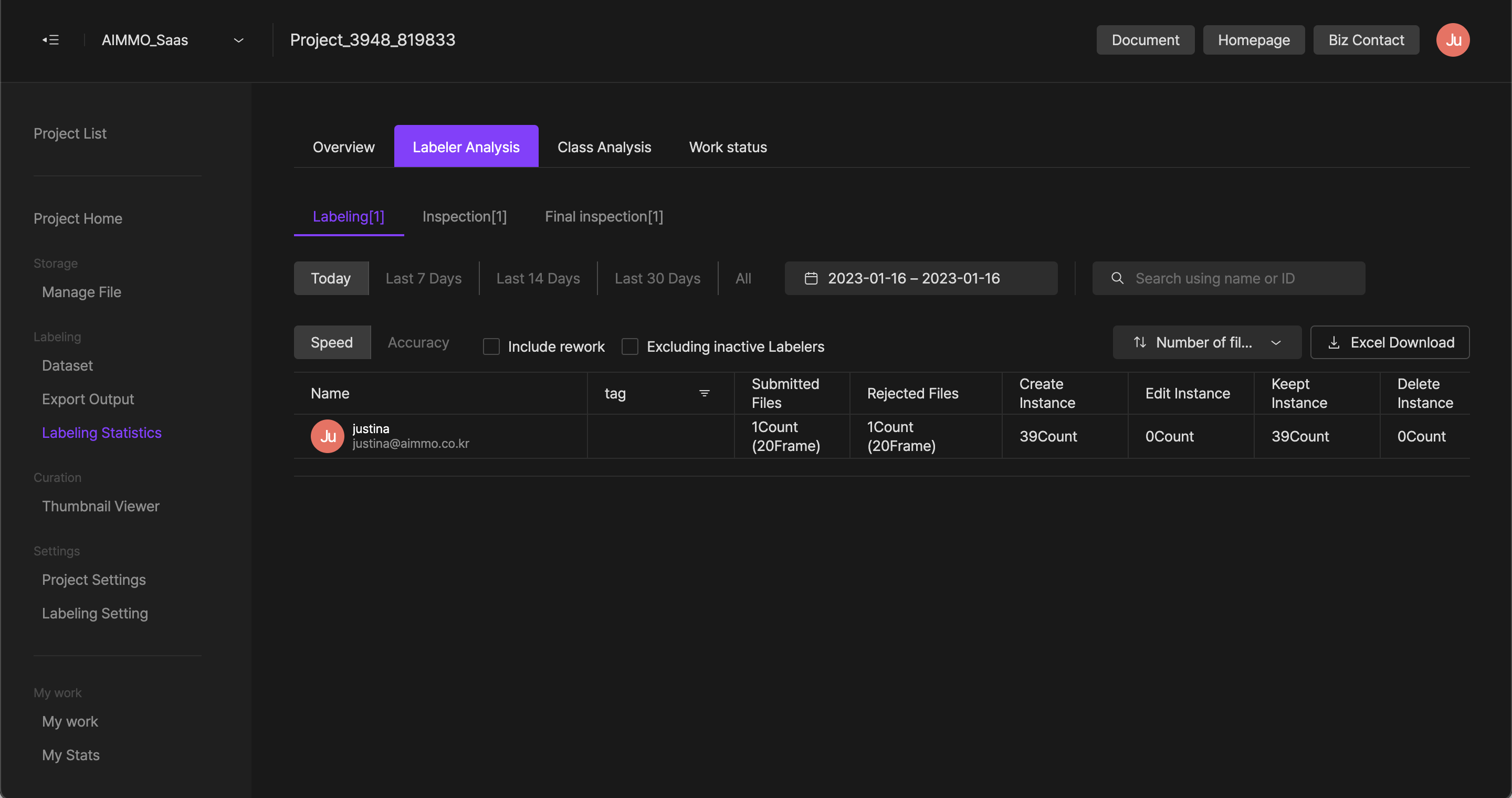
Accuracy
- Inspection rate: Percentage of files that have been inspected among the files that are submitted by workers.
- A number of inspection files: The number of files that have been inspected among the files submitted by the workers.
- Area missing rate: Percentage of the number of instances changed after workers’ first submission due to missing or deleted areas.
- Area modification rate: Percentage of the number of instances changed after workers’ first submission due to modifications of areas.
- Area accuracy F1 Score: It is the average of the area missing rate and the area correction rate.
- Attribute missing rate: Percentage of the number of attributes changed by omissions or deletions after initial submission by the worker.
- Attribute Modification Rate: Percentage of the number of attributes that changed by modification after initial submission by the worker.
- Attribute Accuracy F1 Score: This is the average of the attribute missing rate and the attribute modification rate.
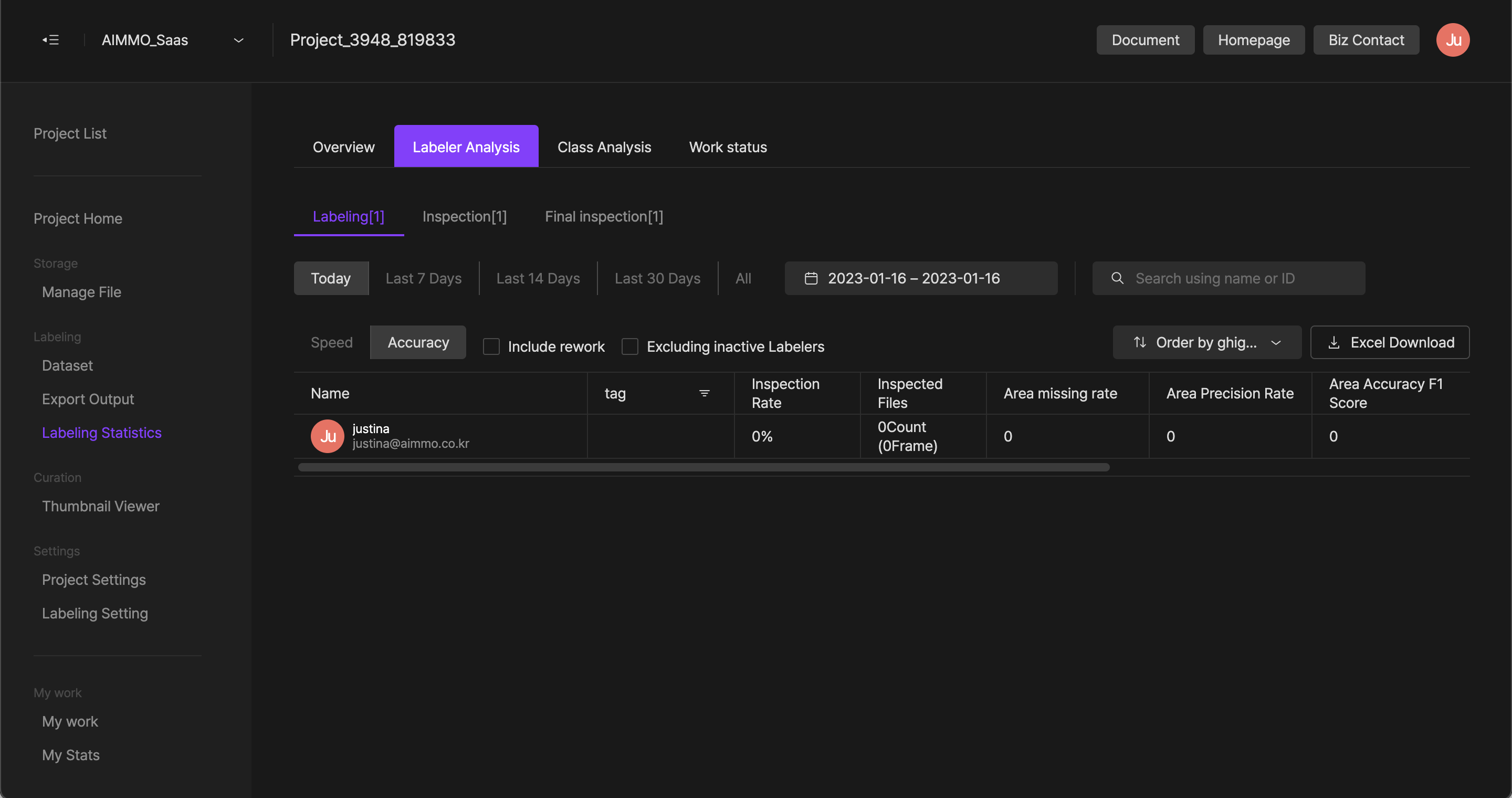
Annotation
It is available to check the number of instances and classifications that have been worked on in the project.
- instance: Task type, class name, number of instances
- Classification: class name, number of classifications
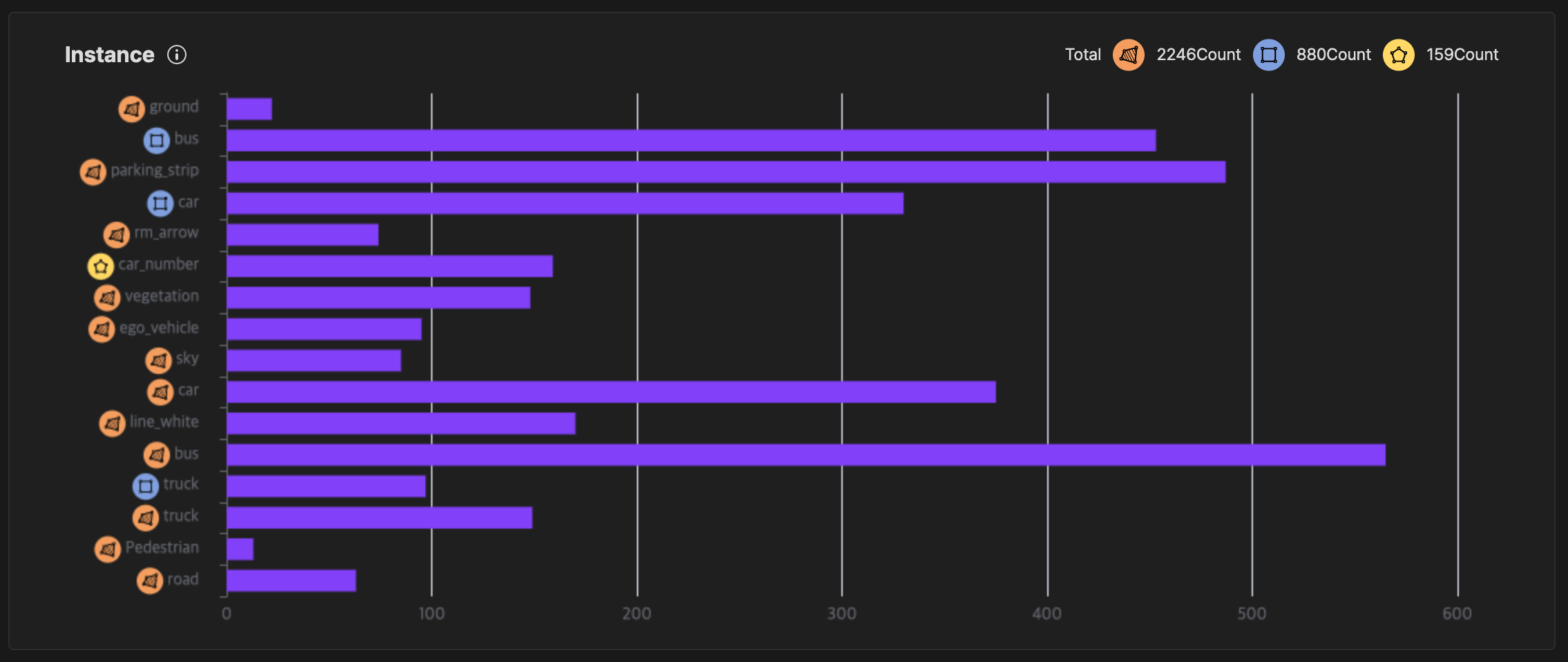
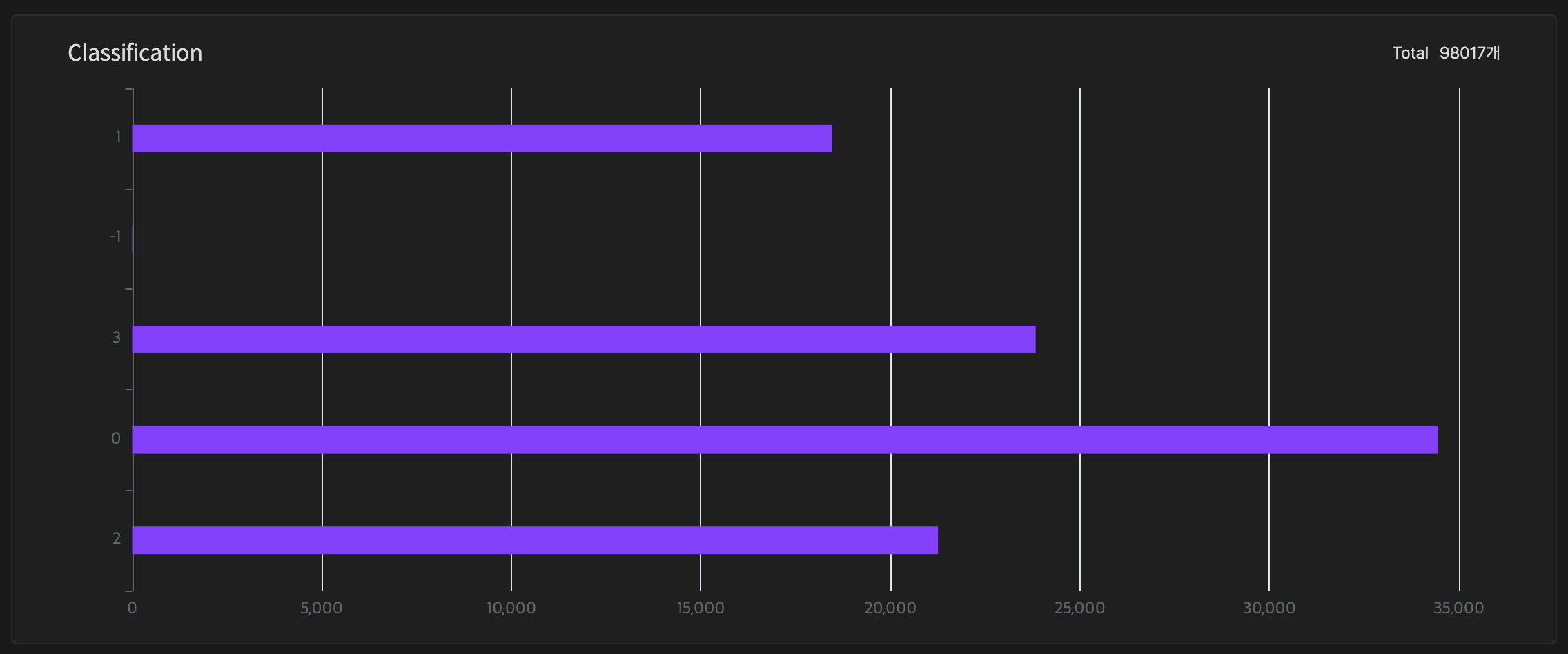
Task status of members
You can check the task status of project participants. Through each task stage filter, you can check the list of participants for each task stage and the number of files being worked on.
- Manager: Provide the worker's name and email account information. Click view task files to check the files allocated to the selected worker.
- Task stage: You can check the number of files being worked on in each task stage by each worker.
- Final task stage (completion): The number of files for which all tasks have been completed.
- Last update: The time information of the last time the worker worked.
- Automatic allocation: It is possible to activate automatic allocation for each participant, and when activating automatic allocation, it is possible to check the number of automatic allocations. Workers can request to add data as many as the set number of automatic allocations.
- File allocation and automatic allocation settings: After selecting the checkbox in front of participant information, in the wizard window, you can directly assign files or set automatic assignments in detail.
- Downloads excel file: If you click the excel file download button, you can download the member task status list as an excel file.
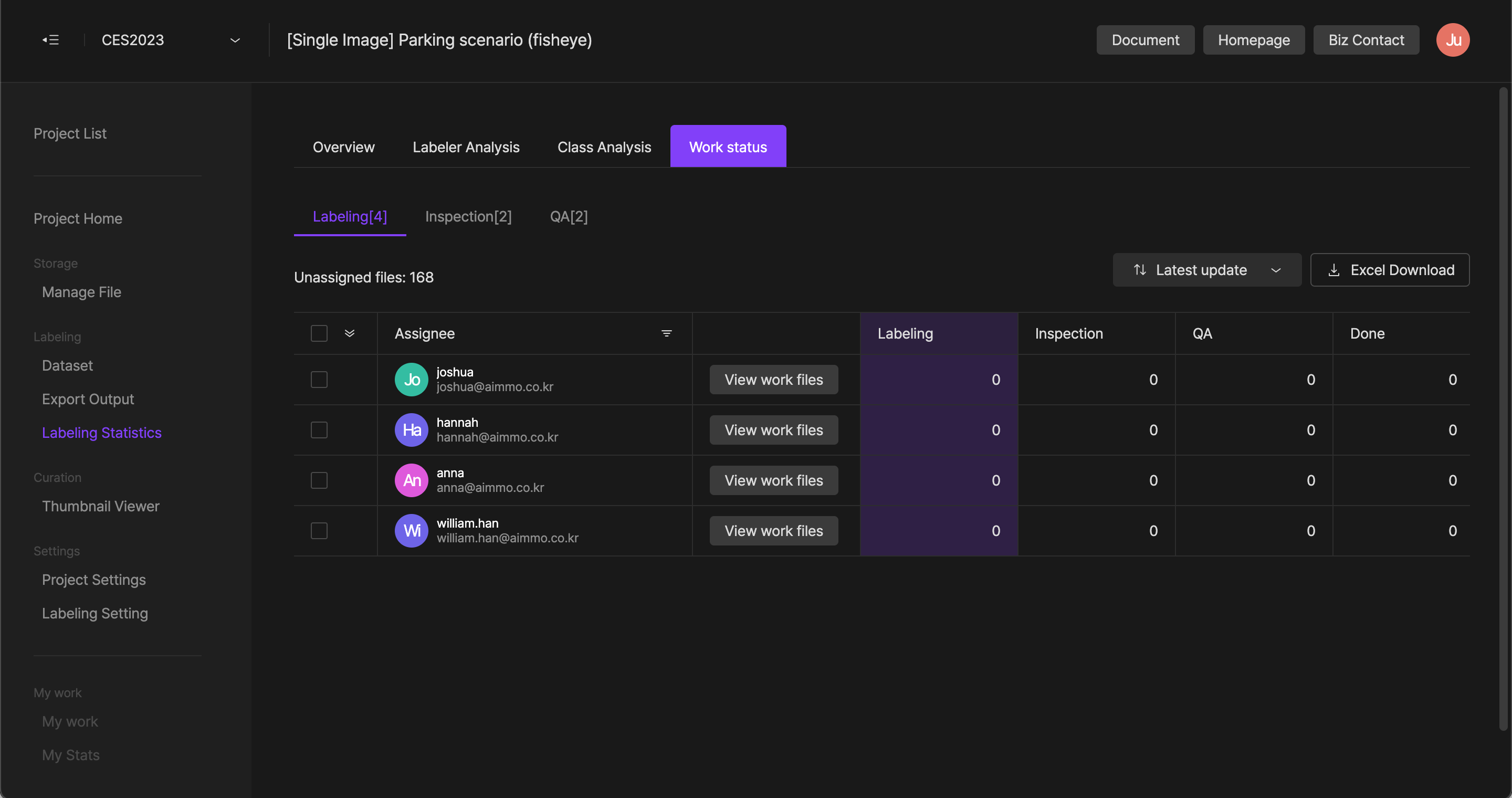
If you have any other inquiries, please get in touch with us at [email protected]
Updated 8 months ago