Keypoint
Keypoint 작업을 시작하세요.
Keypoint is a way that checks the names of the points to be marked and marks the points in order. This is a method that makes a dataset to recognize the direction, position, and movement of the target.
*Keypoint is supported only for single images.
- Example) Body joint point keypoints: Middle hip → left hip → left knee → left ankle..
Detailed class settings for using Keypoint tasks
Keypoint JSON settings are required when you want to use the Keypoint task type within a project.
It is required to enter the CLI by each class by clicking the JSON button in the detailed settings window of the Keypoint class you set.
Please refer to the Task information for the method of class detailed setting.
Keypoint task screen
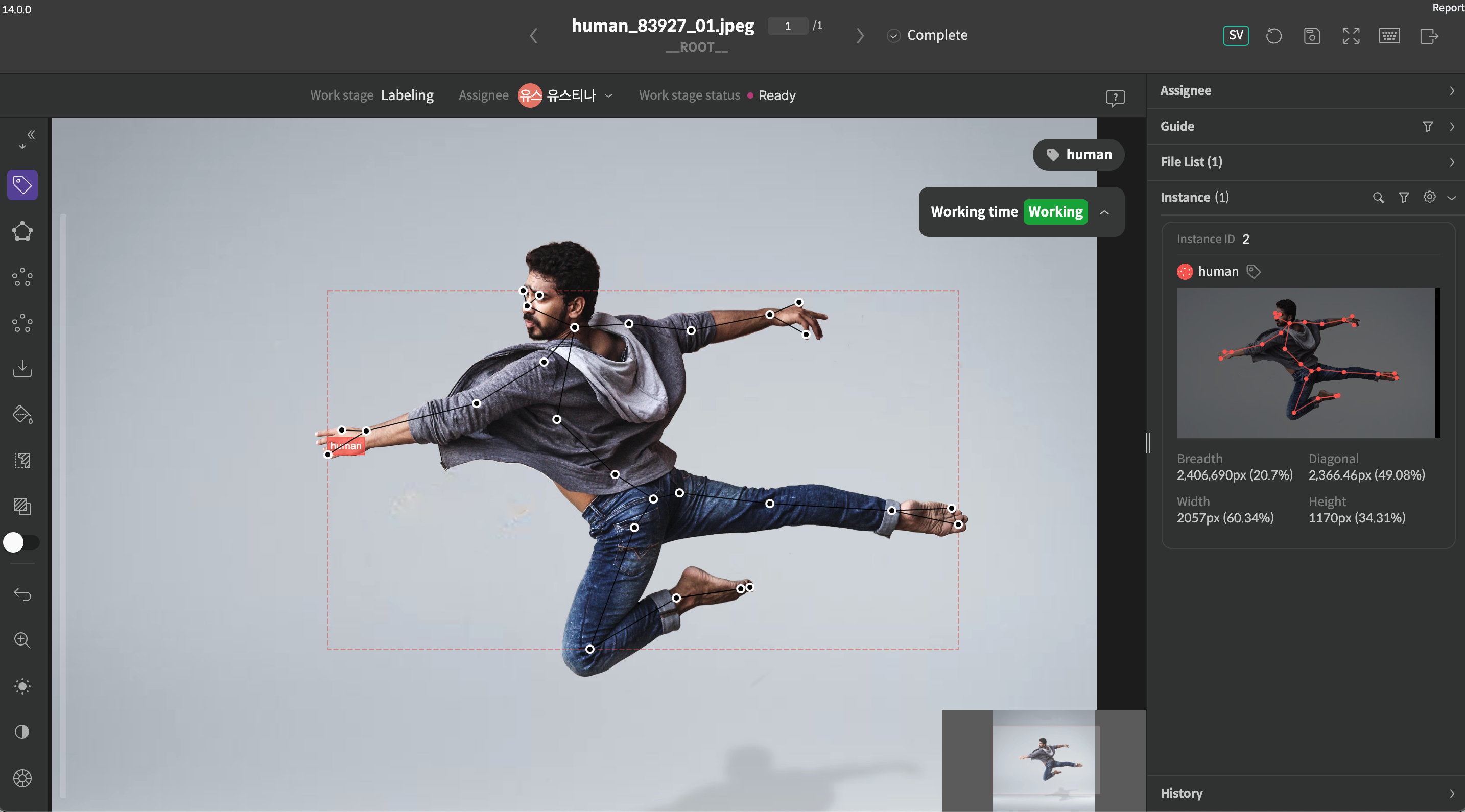
Keypoint task screen
Keypoint toolbar

Keypoint toolbar
Number | Function | Description |
|---|---|---|
1 | Keypoint | After selecting, it starts keypoint tasks.
|
2 | Completion of Keypoint | When it is selected, complete a keypoint to create an instance. |
3 | Add points | It is available to add points after creating a keypoint instance. |
4 | Delete points | It is available to delete points after creating a keypoint instance. |
If you have any other inquiries, please get in touch with us at [email protected]
Updated 8 months ago