Synchronizing with MS Azure Blob
By synchronizing MS Azure Blob with AIMMO Enterprise, load files.
What are the advantages of synchronizing MS Azure Blob with AIMMO Enterprise?
- Upload data conveniently and quickly!
- By synchronizing MS Azure Blob Storage with AIMMO Enterprise, it is possible to work quickly and efficiently without the process of downloading and re-uploading data within Azure Blob Storage to the computer.
- *It is possible to use Cloud Upload, which enables the protection of data.
- When the synchronization is completed, it is possible to upload data to AIMMO Enterprise as read-only data. Uploaded data is not saved at AIMMO Enterprise.
MS Azure Blob Storage
Step 1. After signing up at the Azure portal homepage, enter the container name that you want to synchronize.
- When you enter the Azure portal homepage registration and
Data Storage → Containers, you can check all the containers of that storage account. - When you use the MS Azure Storage Explorer application, you can create a connection string by selecting the storage account that you want and selecting the ‘load shared access signature menu’ by right-clicking.
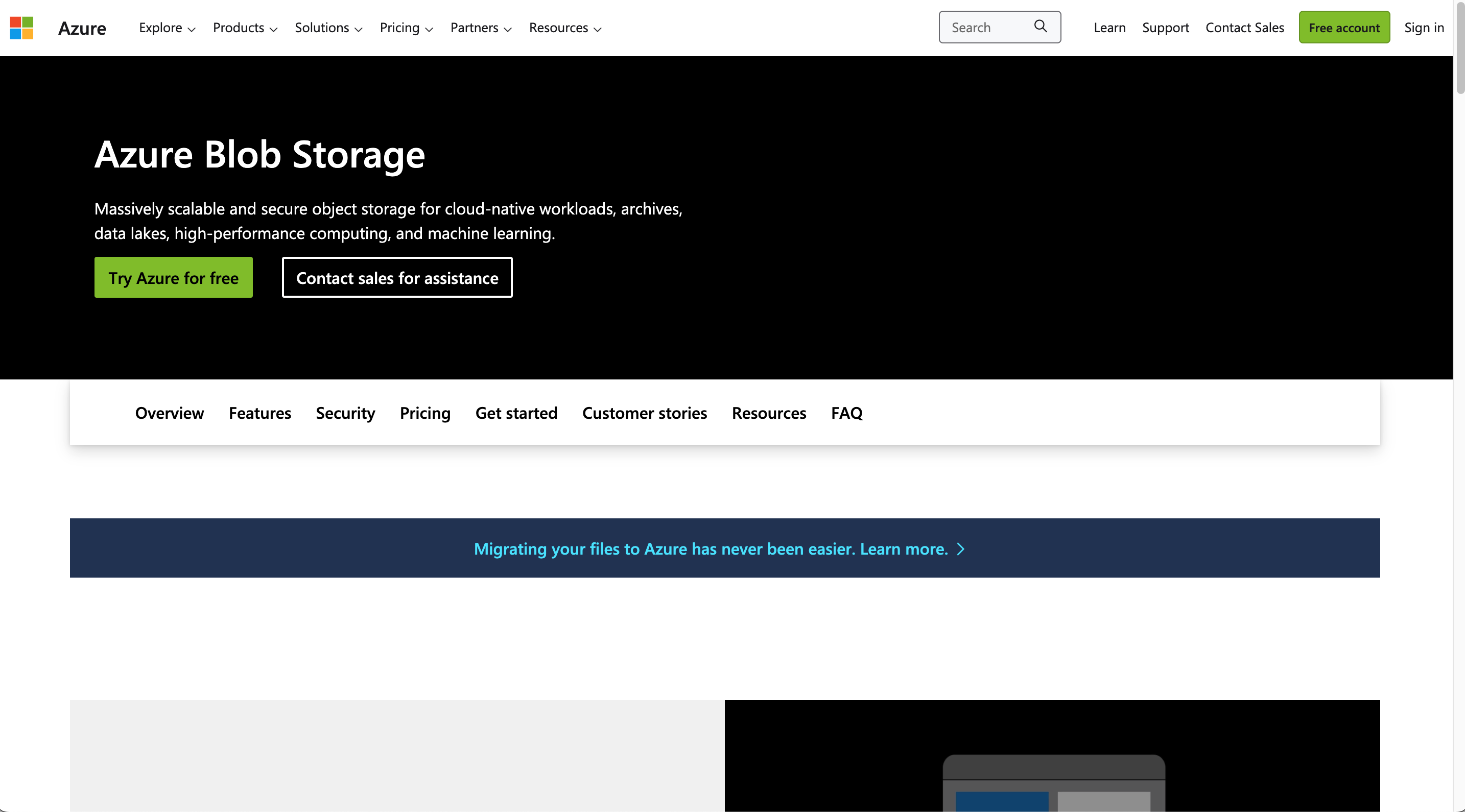
MS Azure Blob Storage
Step 2. At File upload, select the upload function from Azure.
- For
Connection String, by entering at Azure Blob Storage menu Security + Networking → Access keys, you can check the information about Connection String which is required for the external storage verification stage - After checking
the containers nameat Data storage that you want to synchronize in Azure Blob Storage, enter Container Named, - If you only access a certain folder under the container, it is possible to enter the extra path name separately (optional)
- After filling the input box in the upload window, click ‘Load’
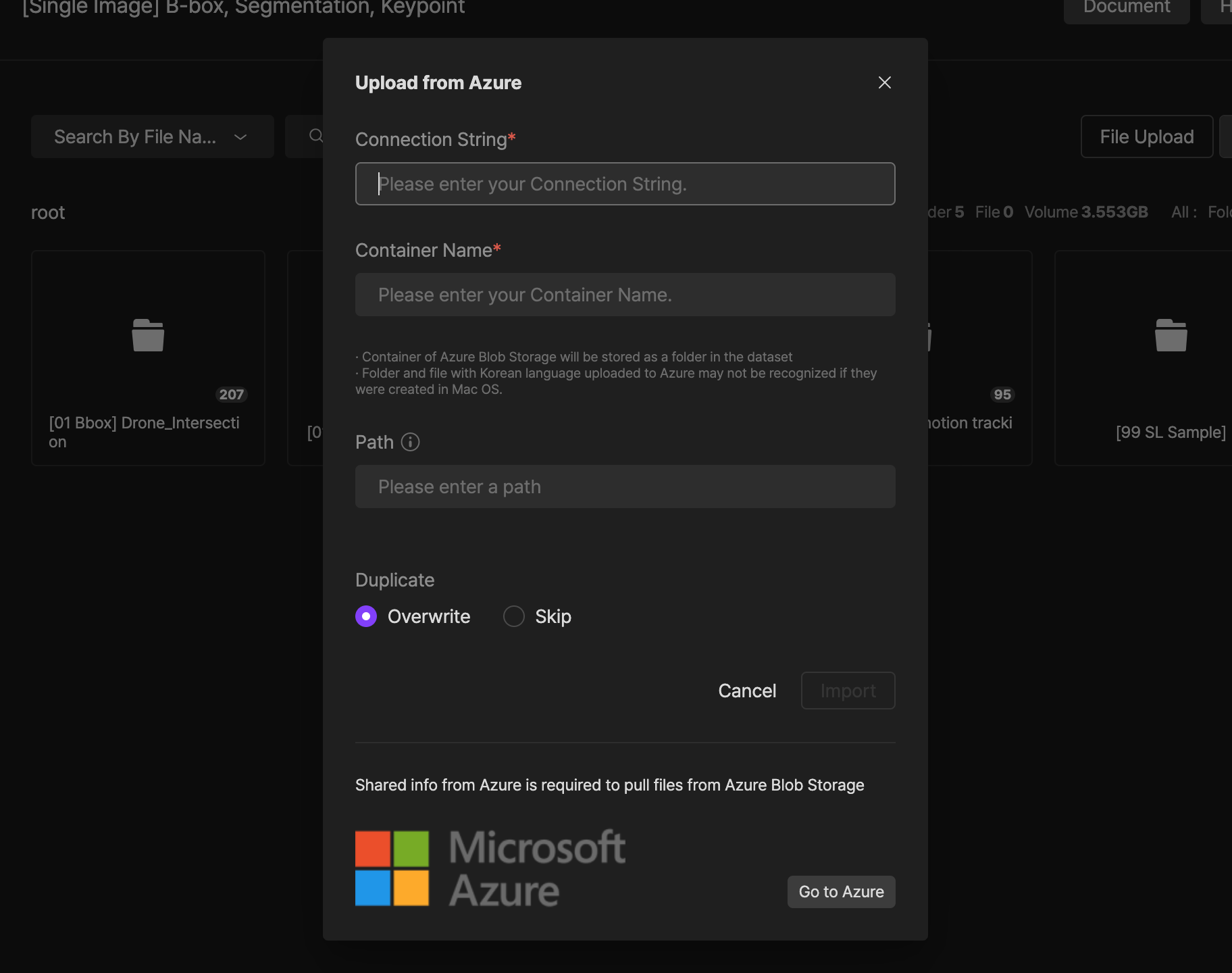
Azure upload settings screen
Step 3. Azure Blob storage synchronization is completed.
- Azure Blob storage data is synchronized with AIMMO Enterprise. Assign projects to members
If you have any other inquiries, please get in touch with us at [email protected]
Updated 8 months ago