Grant or Change of Permissions
How to grant or change permissions for your paid accounts.
Step 1. Workspace Setting (User)
- Workspace Setting > User list to check users on the list.
- The members with access to manage user authorities are Main Owner, Owner, Manager.
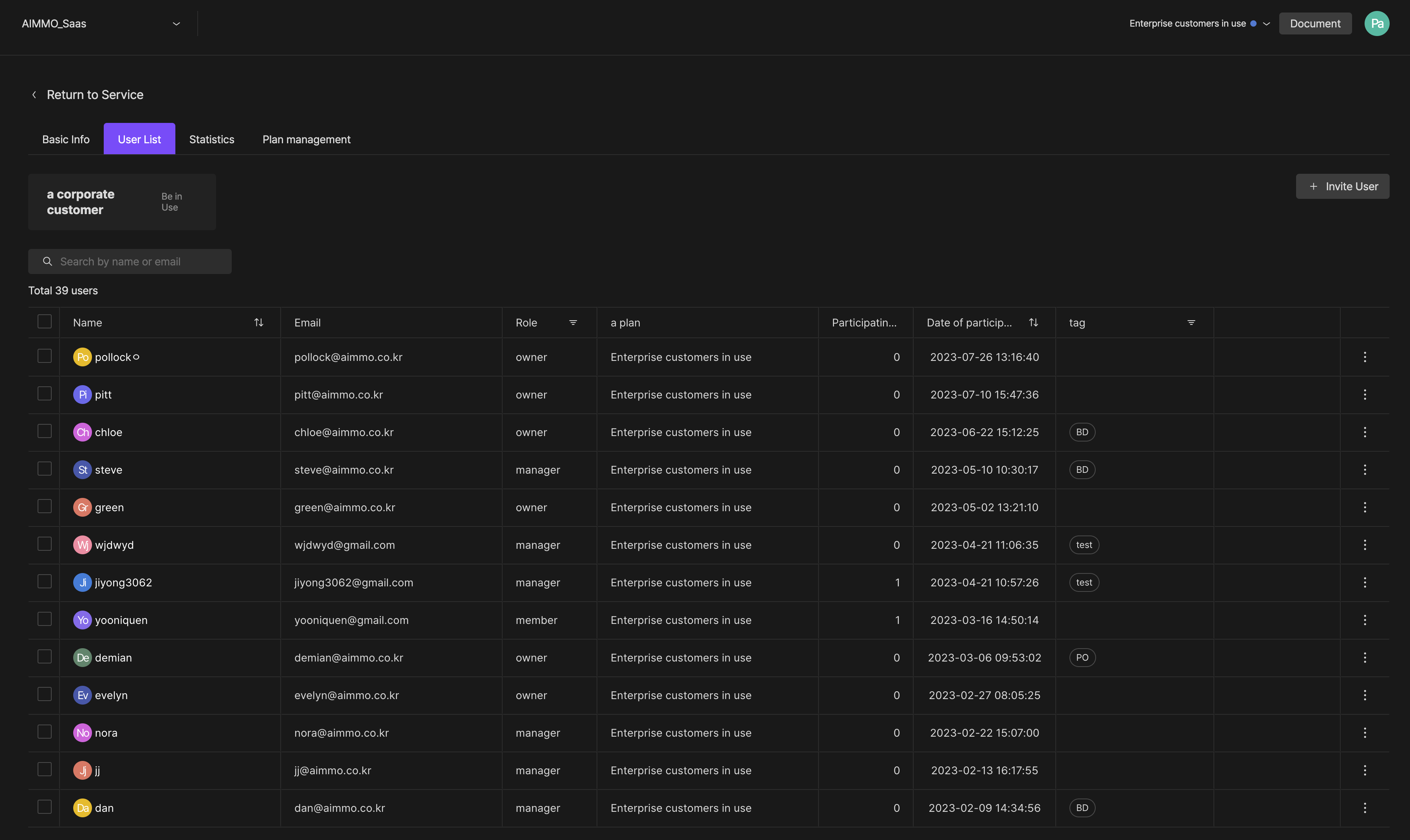
Workspace > Userlist
Step 2-1. Change the authorities of the invited user
- Check the users from the user list to change authorities.
- Click the setting button to view the Authority, Delete User, and Tag Setting options.
- After the Authority change, an information modal will pop up and change the user's authority.
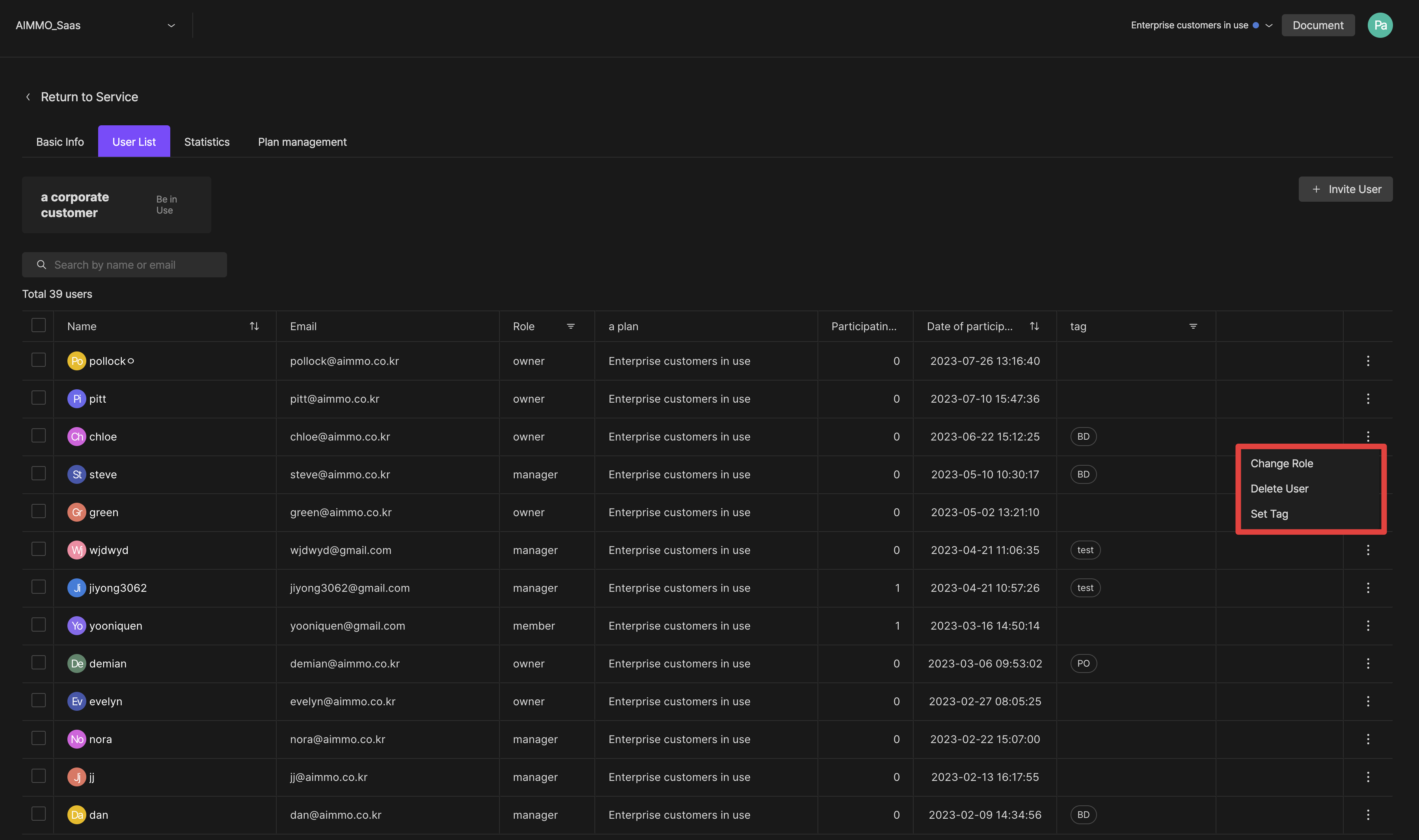
An information modal on the user list
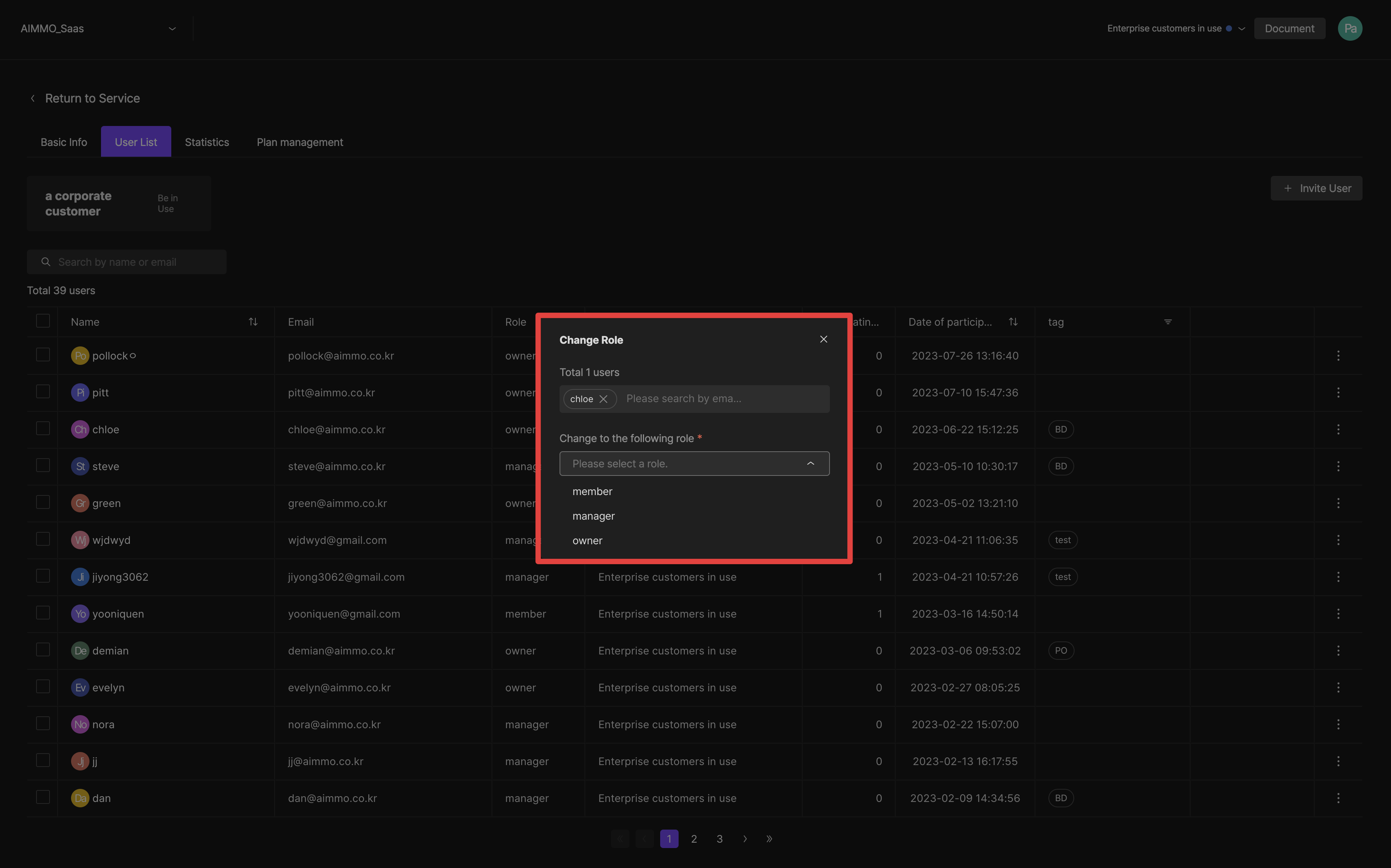
An information modal for the user authority
Step 2-2. Member authorized with the invite
- You can set the user's authority with the invitation email when inviting the user.
- Members with invitation are the Owner, Manager, and Member.
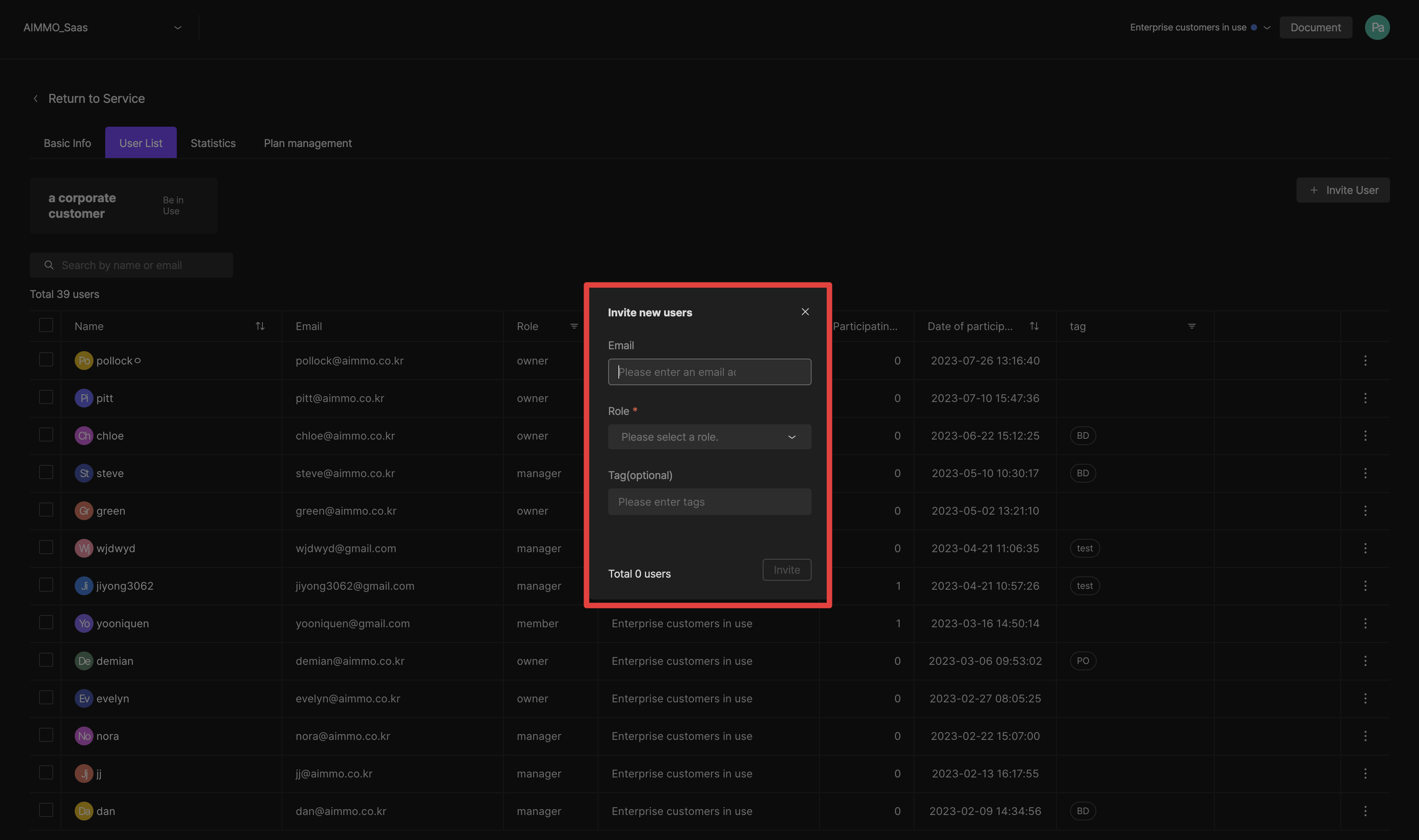
An information modal to invite new users
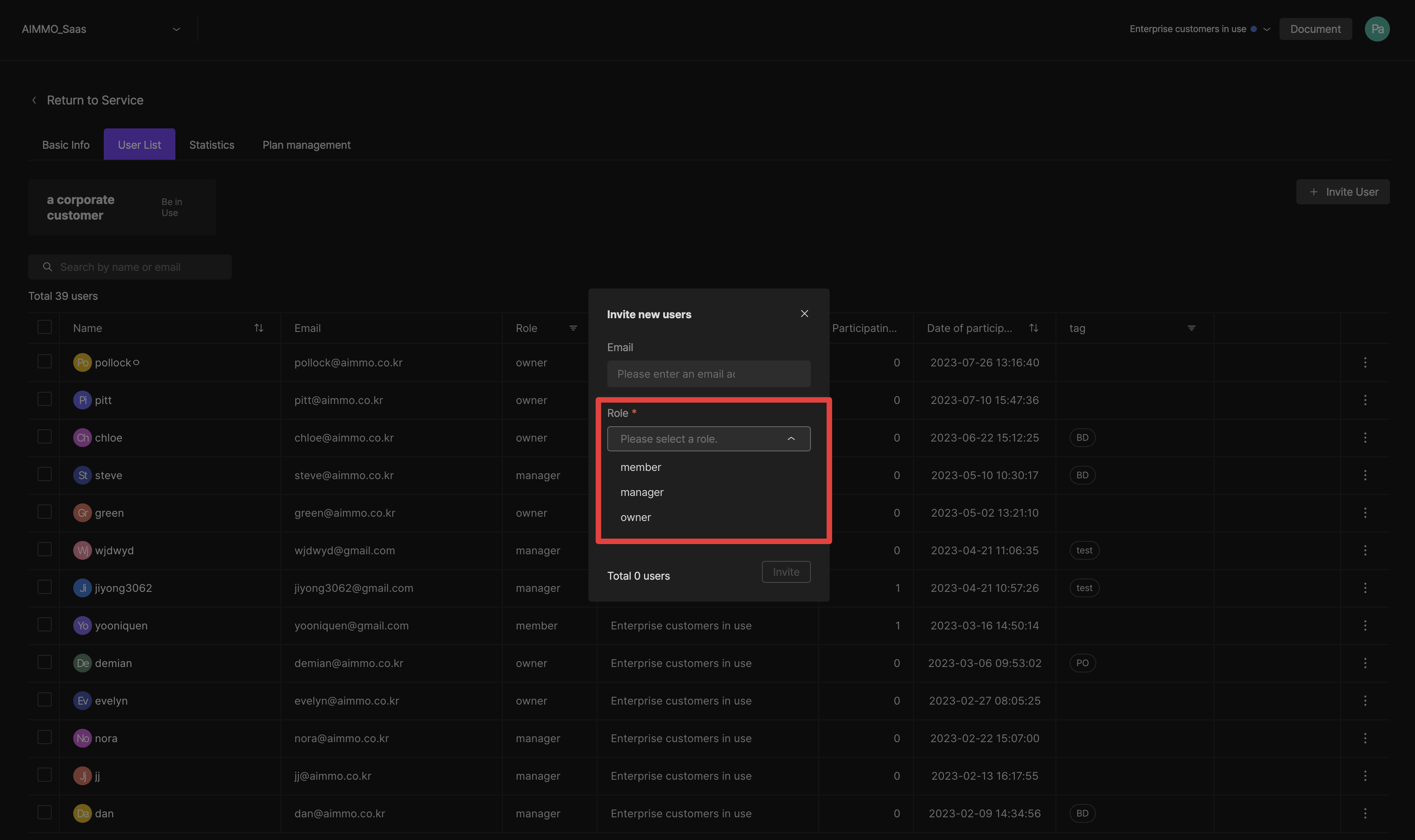
Grant authority when inviting the user
Step 4. Authority complied
- A user's authority has been granted and changed according to the setting.
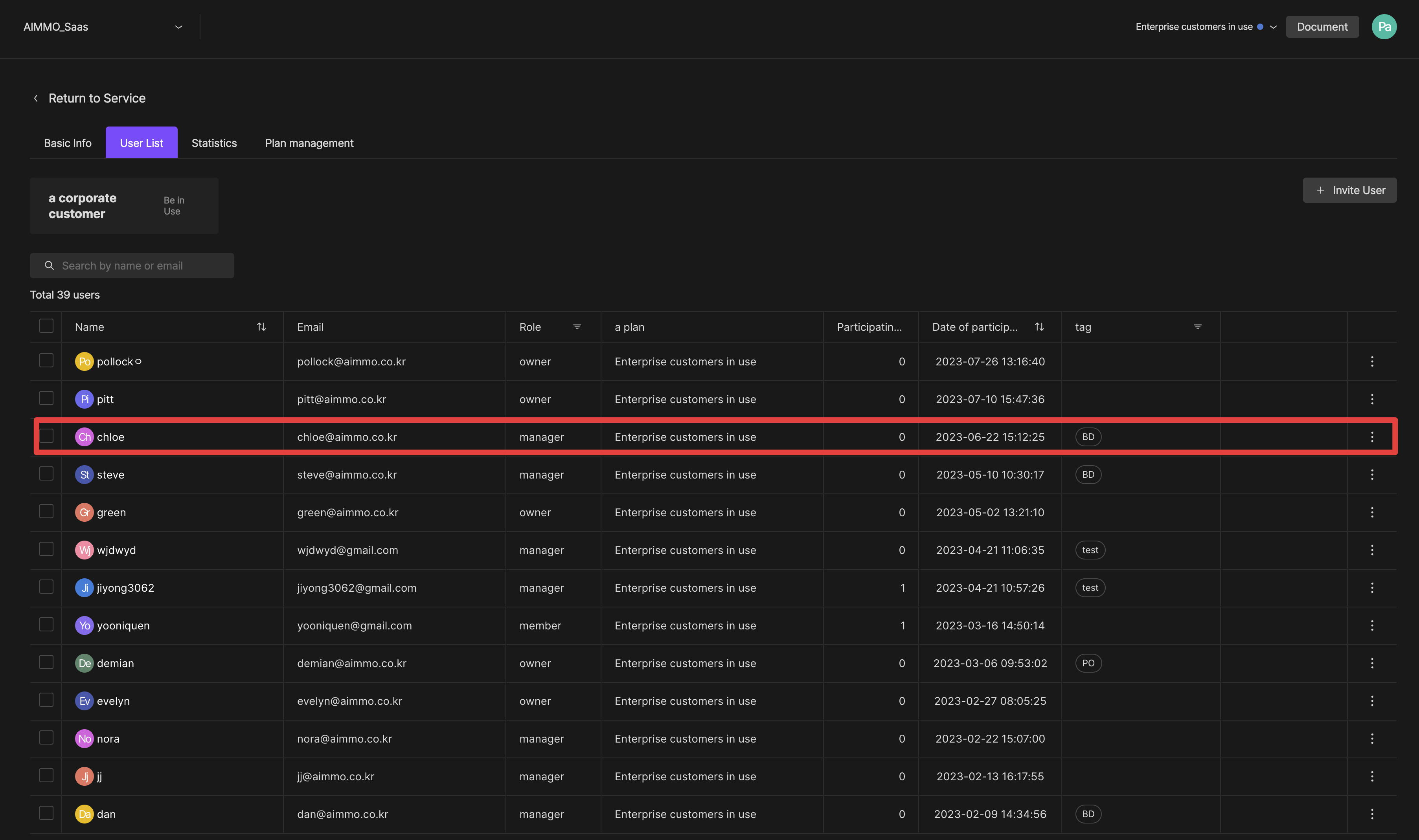
If you have any other inquiries, please get in touch with us at [email protected]
Updated 8 months ago