Invited member registration
Learn about the registration process for an invited member
How does an invited member join?
- The workspace manager group (Owner, Manager) will send an invitation registration email.
- Check the invitation email and follow the instructions to sign up.
Registration of invited member
Step 1. Check your workspace invitation email.
- Check the workspace invitation email you received.
- Select the
Sign-Upbutton in the email to sign up.
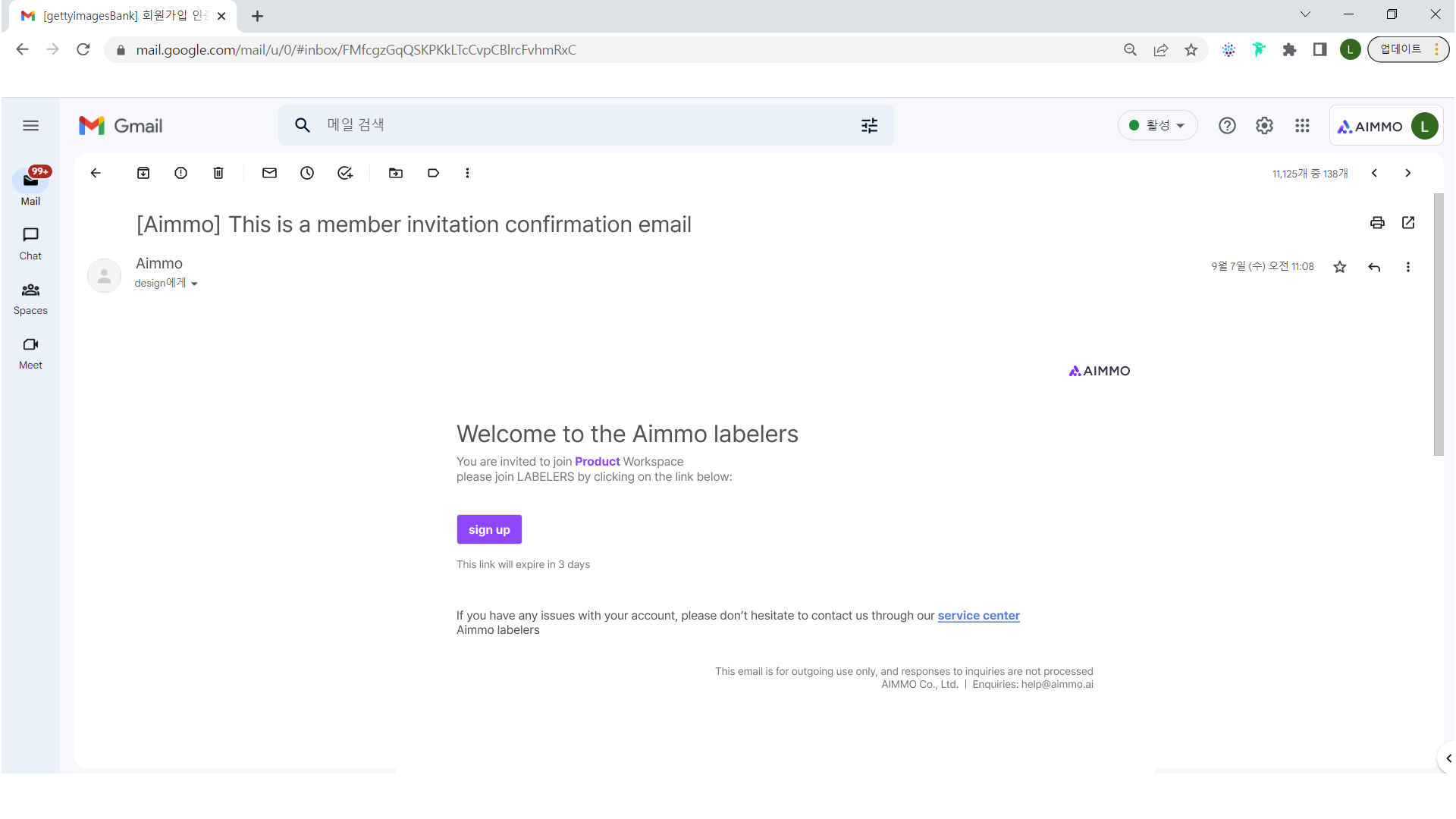
Invitation email receiving screen
Step 2. Proceed to sign up for the service.
On the membership registration page, enter your password information and agree to the terms.
- You must agree to all the terms of service (required) to sign up for the service.
For security purposes, set a password of at least 8 characters.
- Set your password with at least one uppercase letter, lowercase letter, and number.
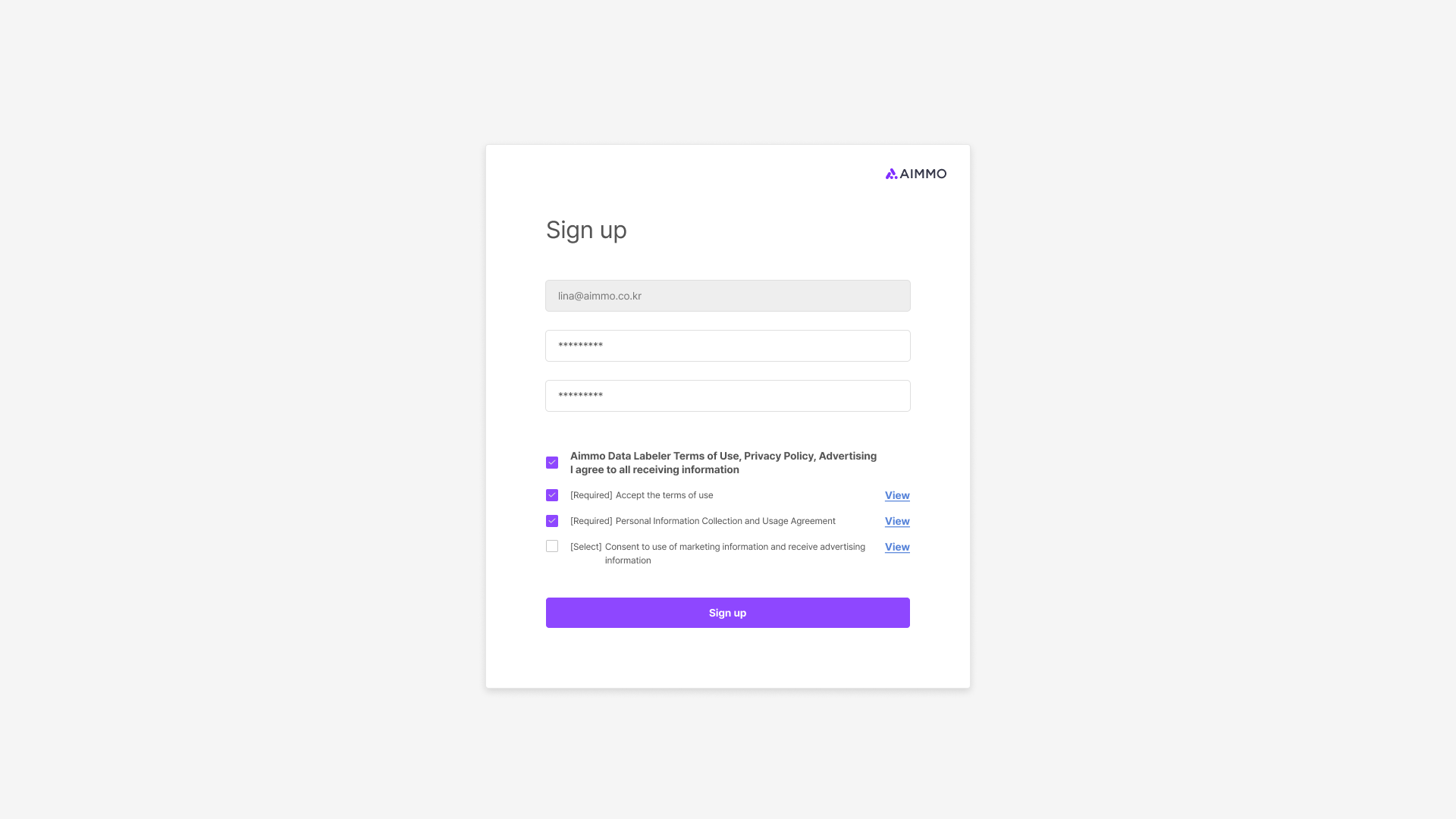
Invited member registration screen
Step 3. Complete your registration.
When you see a message that your registration is completed, selectthe Access Workspace button to access your workspace..
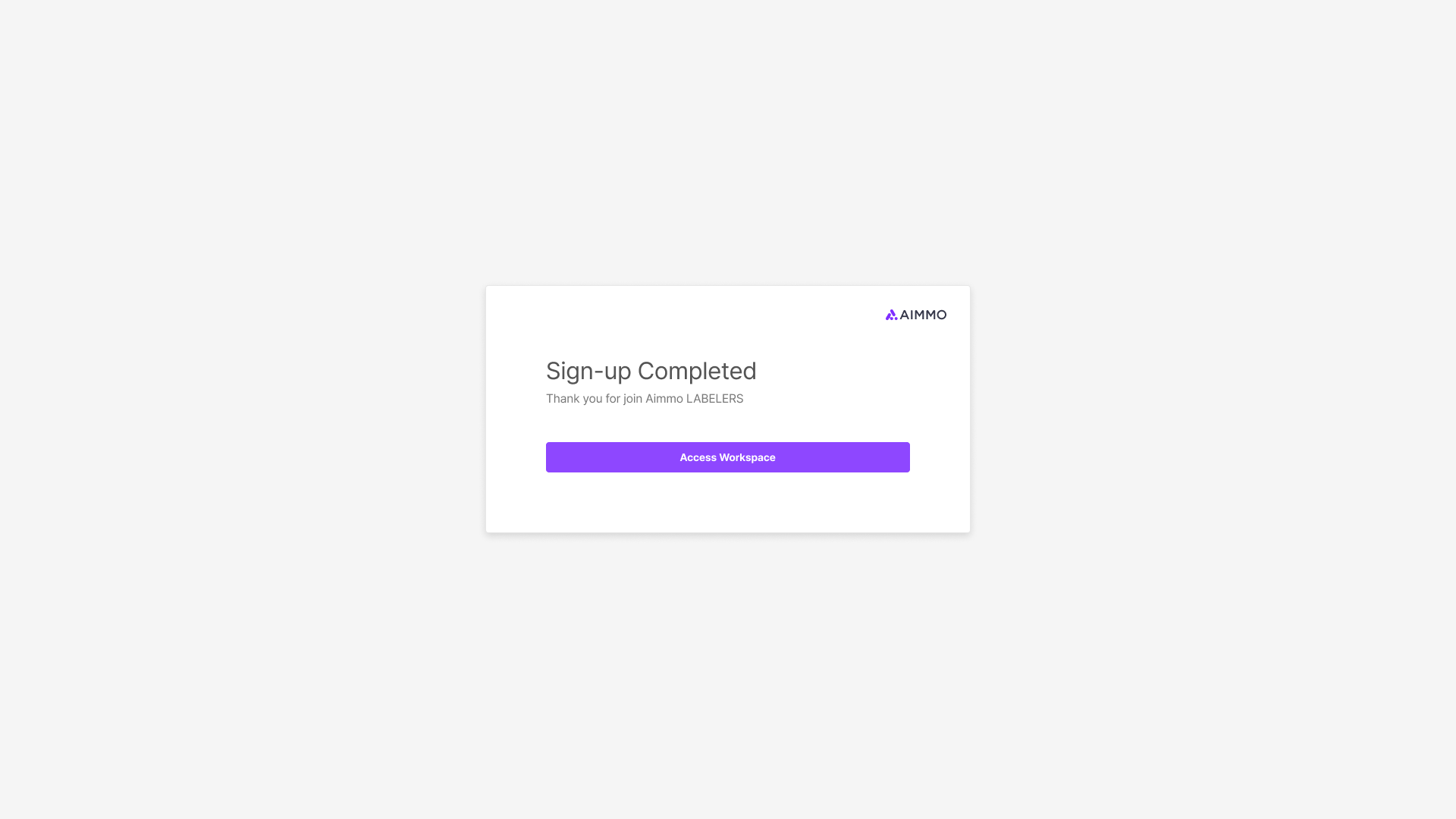
Registration completion screen
Step 4. Access to the workspace.
You can check a list of accessible projects in the workspace you've been invited to.
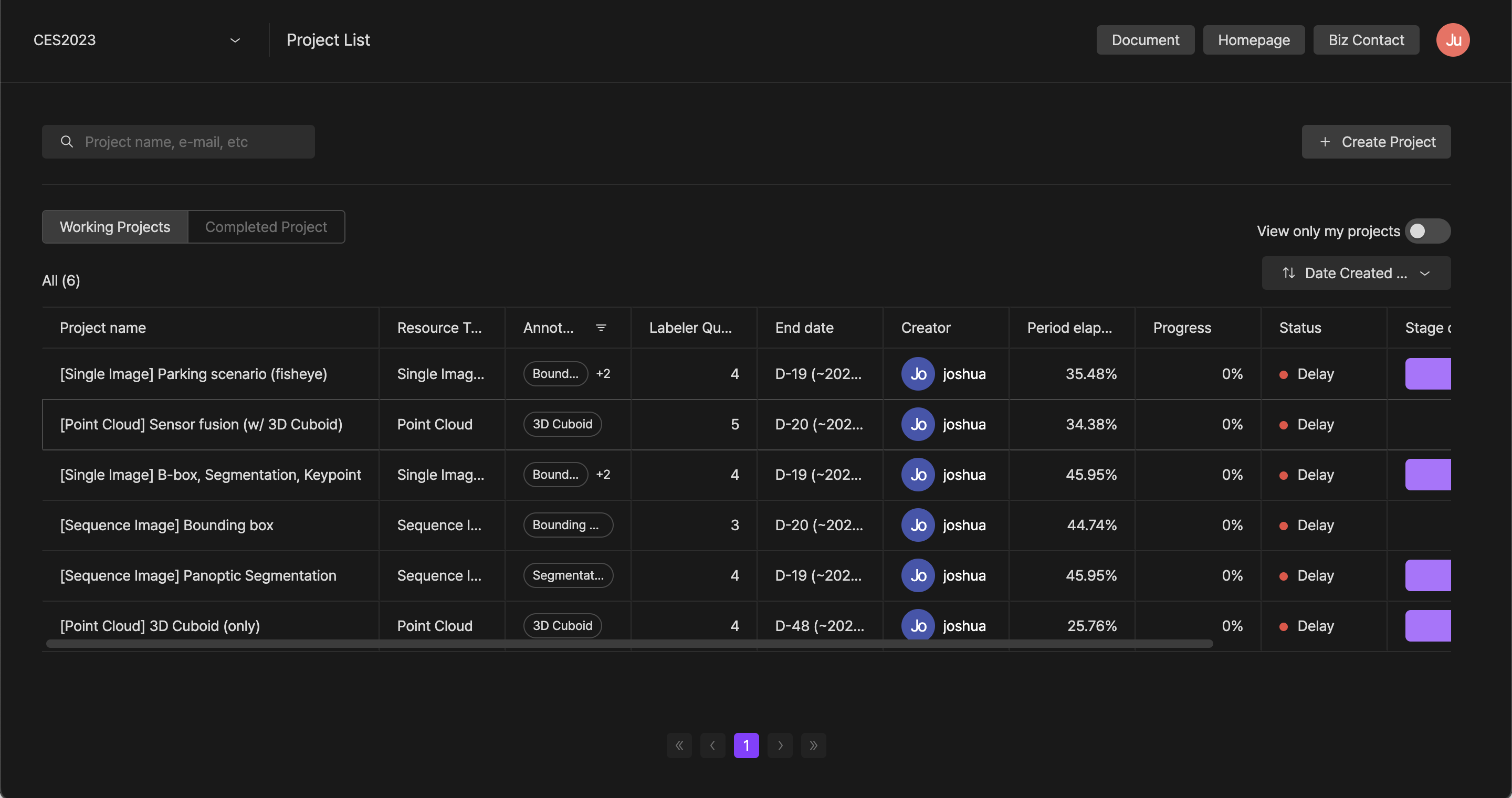
List of invited workspace projects
If you have any other inquiries, please get in touch with us at [email protected]
Updated 8 months ago